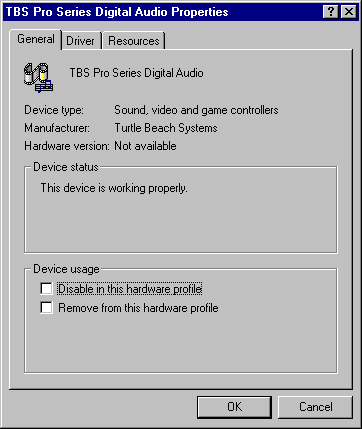Using LAUD in Windows 98
Background:
LAUD is a DOS application -- it does not use
Microsoft Windows drivers nor other Windows services, nor is it subject to Windows
time-sharing or most interruptions caused by the Windows system which might interfere with
its data collection or integrity. But LAUD will run reliably inside
Windows (3.1, 95 or 98) in a full-screen (non pre-emptive) "DOS Window",
and this mode of operation is a very convenient way to allow you access to LAUD's
measurement and processing capabilities with quick and easy swapping back and forth to
Windows applications such as word processors or graphic editing programs. Operation within
Windows is the way LAUD is used in most installations.
{But please note that LAUD can not be used within the Windows NT
operating system, because NT allows hardware access only to actual "NT"
programs! Sorry -- there are no plans to make LAUD NT compatible (nor to make NT to
be LAUD compatible, as far as we know).}
LAUD uses certain type DSP-based multimedia soundcards (Turtle Beach Pro, or older PSA
or Echo cards) as an acquisition and stimulus engine. It does this by temporarily
replacing the DSP program code in the soundcard with its own specialized data acquisition
code so that the card is no longer a soundcard but a synchronous acquisition device.
A side effect of doing this is: after LAUD has taken over the
soundcard for its own purposes, the card can not be used for regular Windows multimedia
operations (Midi, Wav, or Windows' "whistle, beep, and tweet" annunciators)
until after the computer has been restarted.
The Problem:
LAUD itself can run happily in any of Windows 3.1, 95 or 98; the
potential problem is with Windows operation after LAUD has taken over the DSP
soundcard. In Windows 3.1 and 95, the operating system is able to figure out when
its sound hardware is no longer responding to Windows calls. So Windows can stop
trying to access the soundcard, can recover from the failed attempt, and not try again
until after restart. But not so with Windows98! -- an application that tries
to use the sound hardware in Windows98 will simply freeze if the attempt fails!
You may be able to use Ctl-Alt-Del to access a menu that allows closing down the frozen
application, but this will only work if the action of opening the menu or closing the
application does not try to make another call to the sound hardware. If Windows98 is
configured to make any of its charming annunciator sounds during its operation (such as
those set up in its Plus Pack "Themes"), these will cause a freeze of Windows
Explorer itself and the computer will be locked up completely.
Solution:
To use LAUD within Window98, you must make certain that
Windows does not attempt to use your DSP card for MIDI or WAV operations after LAUD has
initialized (at least until after the computer has been restarted).
Of course, a simple way to do this is to use your Turtle Beach Pro
or Echo DSP card only for LAUD operation and disable the card from being used as a Windows
multimedia soundcard. But for most users, this would be unfortunate for the cards
useable by LAUD are capable of very high quality multimedia sound performance.
Also, the Turtle Beach Pro cards must be initialized at restart by Windows, and it
is uncertain whether this will happen reliably if Windows98 does not intend to use the
card for multimedia sound.
At present, the best approach is to disable Windows98's attempted use of the soundcard
each time before you start LAUD. This will prevent Windows from trying to access the
card (and freezing) after LAUD has taken over the DSP. To do this, use the following
procedure before starting LAUD:
1) Find the "My Computer" icon on your
Windows98 "desktop". (On some machines, the owner may have renamed it to
something more creative). The icon is usually on the upper left corner of the
desktop and looks like this:

2) Position your mouse cursor over the icon on your desktop and click
the right mouse button once.
3) A menu will appear. Move your mouse cursor down to the menu
line labeled "Properties" and left-click (click the left
mouse button once).
4) The "System Properties" window will
open. Move your mouse cursor over the tab labeled "Device Manager"
and left-click the mouse button.
5) If necessary, scroll down the list of devices until you find one
labeled "Sound, Video and Game Controllers". If there is a box
at its left with a [+] in it, click on this box to expand the list under the category
"Sound, Video and Game Controllers".
6) In the list of "Sound, Video and Game Controller"
devices, find the one(s) labelled:
-"TBS Pro Series Digital Audio" (if you are using a Turtle
Beach card for LAUD) or
-"Windows Sound System Compatible" and/or "Soundblaster
Pro" (if you are using an Echo card)
- if there is a chance that applications running during LAUD use will try to use your MIDI
hardware (and that hardware is normally provided by the soundcard hardware that LAUD is
using), you should also locate the appropriate MIDI device in this list.
7) Left-click on the device(s) found in the previous step to highlight
the device name and then click the "Properties" button at the
bottom of the window..
8) A new window will appear for each device (as illustrated below for
the Turtle Beach Digital Audio device). 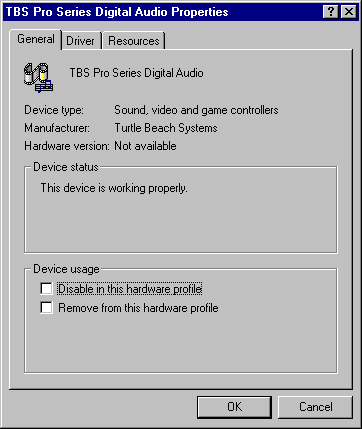
On your desktop, Left-click in the box next to "Disable in this hardware
profile" so that a check mark appears there, then left-click on the "OK"
button. Do this for each device of your DSP soundcard that might be accessed by
Windows after or during a LAUD session (for most FIJI installations, only the Digital
Audio device must be disabled). DON'T click next to "Remove from this
hardware profile"!
9) After the relevant audio devices have been disabled, left-click
also on the "OK" button on theSystem Properties window to clear
it. You can then use LAUD without Windows98 trying to access the card.
10) After a LAUD session, close down the computer. On the next
restart, if you wish to use multimedia digital audio (and not use LAUD), do the same
process above, except this time clear the box next to "Disable in this hardware
profile".
For Simpler Operation
you can make a special Windows "Hardware Profile" to
take care of these steps for LAUD use. In such a setup, each time Windows98 starts
you will be prompted whether you want to use the "Original Configuration" or a
custom configuration. You would choose the "Original Configuration" if you
did not intend to use LAUD, and the custom configuration (named "LAUD Use
Configuration") when you did plan to use LAUD (but not use Windows audio).
To do this, consult your Windows98 HELP on the subject of "Hardware
Profiles". The process, briefly stated, is as follows:
1) Be sure your original configuration has multimedia sound hardware enabled for normal
Windows use.
1) Copy the "Original Configuration" to a new configuration called "LAUD
Use Configuration", using controls provided by the "Hardware Profiles" tab
shown in "System Properties" (as accessed in step 4, above). Your Original
Configuration will not be disturbed by this process.
2) Close all windows and restart your system. When prompted for the Hardware Profile
you wish to use, choose "LAUD Use Configuration", then do steps 1-9 of the
process given above, then close down the computer again. You need do this step only
once if making a hardware profile.
3) When you plan to use LAUD, start the computer using the "LAUD Use
Configuration", and do not use LAUD when the computer has been started under the
"Original Configuration". When you want to use Windows using your DSP card
for multimedia sound or digital recording, restart the computer using "Original
Configuration" and do not use LAUD unless you restart with its configuration.